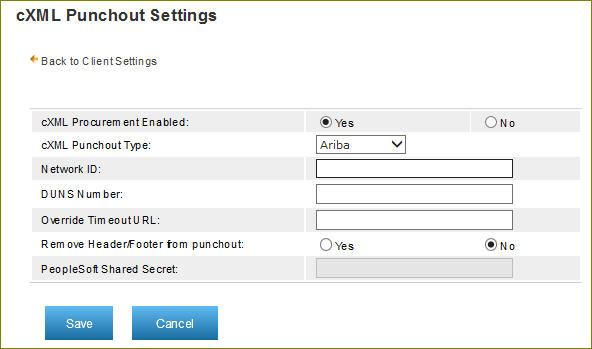
The cXML Punchout feature enables you to access Premium Mobile using the single sign-on feature through Ariba or PeopleSoft. A cXML file is generated after you place an order.
Note: The following topic is for Premium Mobile administrators.
To edit Premium Mobile Procurement Configuration, perform the following steps:
1. From the Organize tab in your Tool Bar, click Client Settings.
2. In the Client Settings menu, click the cXML Punchout Settings link.
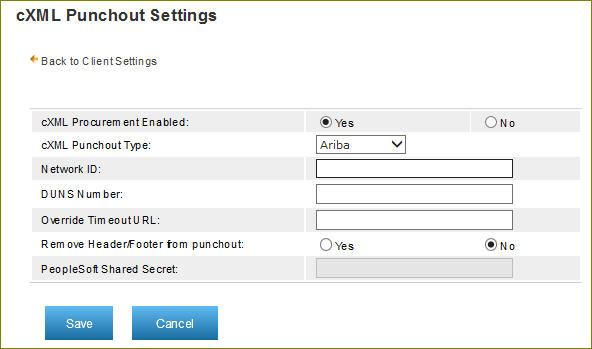
3. Use the Yes or No radio button to specify whether or not you want cXML Procurement Enabled.
4. Select Ariba, PeopleSoft or Coupa
from the cXML Punchout Type
drop-down list.
You may use the single sign-on feature of either Ariba, PeopleSoft
or Coupa at a time based on the
selected option.
5. Enter the Network ID.
6. Enter the DUNS Number.
7. Enter the Override Timeout URL.
8. Use the Yes or No radio button to specify whether or not you want to Remove Header/Footer from punchout.
9. Enter the PeopleSoft Shared Secret.
Note: The PeopleSoft Shared Secret field is enabled only if PeopleSoft is selected from the cXML Punchout Type drop-down list.
10. Click the Save button.
The cXML punchout settings are updated. Update the same details in Ariba, PeopleSoft or Coupa.