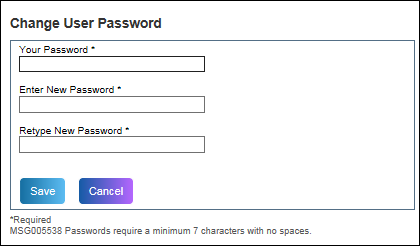
The Change Password feature enables you to change your own password or the password of the employees in the system.
Note: Some of the features available in Premium Mobile may be restricted by your administrator.
To change a password, perform the following steps:
1. Navigate to the User Profile page.
· To change your password, click the View Profile link in the Home page.
· To change the password of an employee in the system,
i. From the Tool Bar, click Organize.
ii. Select Employees.
iii. Locate the employee.
The User Profile page is displayed.
2. Click the Change Password link.
The Change User Password dialog box is displayed.
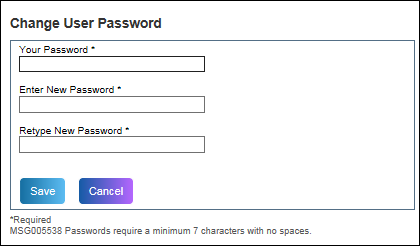
3. Enter your password in the Your Password field.
4. Enter the new password in the Enter New Password field.
Note: Passwords require a minimum of 6 characters with no spaces, and at least 1 alpha and 1 numeric character.
5. Enter the new password in the Retype New Password field.
6. Click the Save button.
A confirmation is displayed.
7. Click the Close button.