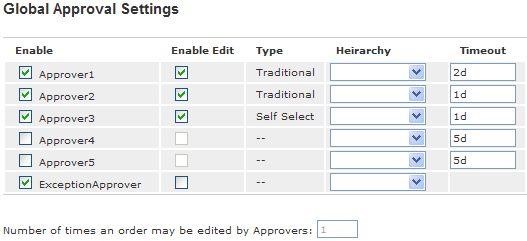
Note: The following topic is for Premium Mobile administrators. For more information, see Approval Policy Configuration.
To configure Global Approval Settings, perform the following steps:
1. From the Organize tab in your Tool Bar, click Client Settings.
2. In the Client Settings menu, click the Approval Policy Configuration link.
3. In the Global Approval Settings section of the Approval Policy Configuration screen:
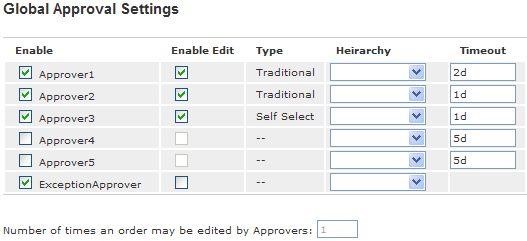
a. Select the checkboxes for the approvers you want to Enable.
After Global Approval Settings and approval roles have been configured, the Type field displays either Traditional or Self Select. For more information, see Approval Role Configuration.
b. Select the Enable Edit checkboxes for the approver levels to which you want to grant permission to edit orders.
The Number of times an order may be edited by Approvers is set to 1. After an order has been edited once, approvers with Enable Edit will only be able to cancel, approve, or reject the order.
For more information about editing orders, see Edit an Order.
c. Select the Hierarchy over which you want the approver to have approval rights from the drop-down list.
d. Set a Timeout in days (for example, enter 5d for 5 days).
e. Click the Save button.
For information about configuring procurement process e-mail notifications, see Procurement Workflow Notifications.