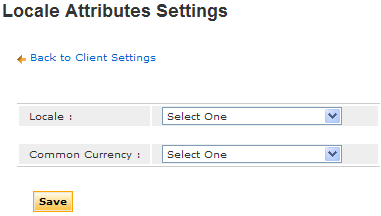
Note: The following topic is for Premium Mobile administrators. Users may override these settings by clicking the Preferences link in the upper-right corner of their window. If either Locale Attributes Settings or user Preferences specify a preferred currency and locale, Premium Mobile will use the browser language/locale settings.
Locale Attributes Settings set the default currency and local to be displayed throughout Premium Mobile. If you have more than one currency configured for a single Premium Mobile instance, users may choose to display another value of currency when working in screens that reference currency.
Native currency is the currency used on an invoice. Common currency is a currency you select for display. For example, if you have carriers from the US and Great Britain, selecting a common currency of USD converts the display currency on invoices that were loaded in GBP to USD.
A locale brings together information about how to handle data specific to a country, language, or territory. For example, if a user has a preferred locale of French (France), that user will see dates in dd/mm/yyyy format.
To configure Premium Mobile Locale Attributes Settings, perform the following steps:
1. From the Organize tab in your Tool Bar, click Client Settings.
2. In the Client Settings menu, click the Locale Attributes Settings link.
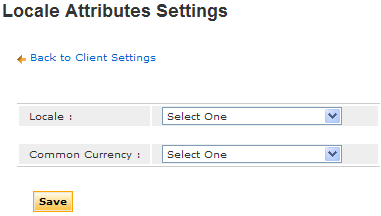
a. Select your Locale from the drop-down list.
b. Select your Common Currency from the drop-down list.
Note: Modifying the common currency may affect other Client Settings. Please review the configurable currency settings for more information.
c. Click the Save button.