
The Settings link in the upper-right corner of your Premium Mobile window allows you to change locale, currency, and country code settings (see Client Settings) for yourself. Later, you may choose to display another value of currency when working in screens that reference currency.
Native currency is the currency used on an invoice. Common currency is a currency you select for display. For example, if you have carriers from the US and Great Britain, selecting a common currency of USD converts the display currency on invoices that were loaded in GBP to USD.
A locale brings together information about how to handle data specific to a country, language, or territory. For example, if a user has a preferred locale of French (France), that user will see dates in dd/mm/yyyy format.
If you choose, the country code (for example +33 for France) may be displayed with the rest of the dialing code in some screens.
Note: The following procedure will override your Client Settings. If neither Locale Attributes Settings or User Preferences specify a preferred currency and locale, Premium Mobile will use the browser language/locale settings.
To configure your locale and currency preferences in Premium Mobile, perform the following steps:
1. Click the Settings link in the upper-right corner of your Premium Mobile window.

2. In the User Preferences screen:
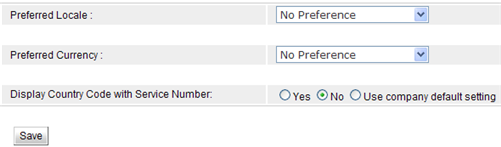
a. Select your Preferred Locale from the drop-down list.
No Preference defaults to the Locale Attributes Settings.
b. Select your Preferred Currency from the drop-down list.
No Preference defaults to the Locale Attributes Settings.
c. Use the radio buttons to choose whether or not to Display Country Code with Service Number or to Use the company default setting.
Choosing Yes or No will override the Display Country Code with Service Number setting in General Settings.
d. Click the Save button.