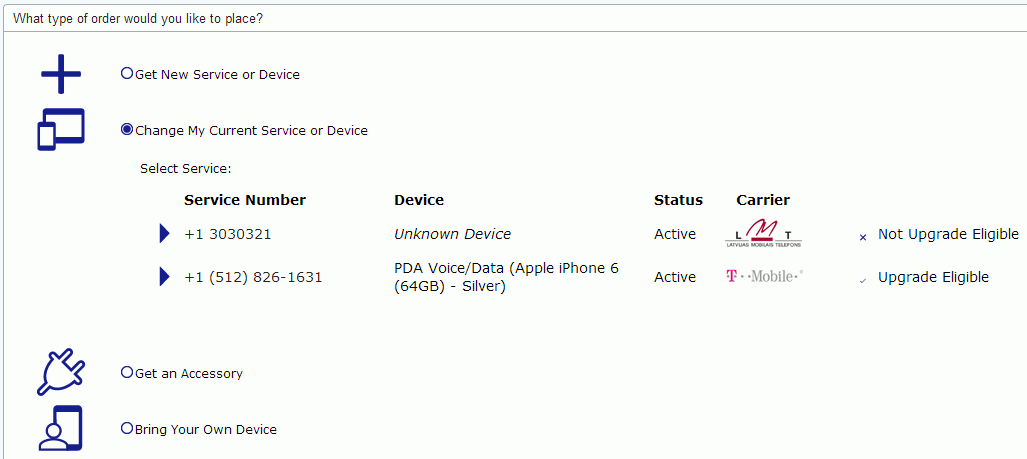
The following procedure guides you through the process of using the Wizard to reactivate the service for a cell phone/device for which you previously suspended (see Suspend Service) service.
Note: Some of the features available in Premium Mobile may be restricted by your administrator.
To reactivate a phone/device for which service was suspended, perform the following steps:
1. In your Home page, select the Change My Current Service or Device radio button and click the service link for the number you want to resume (unsuspend).
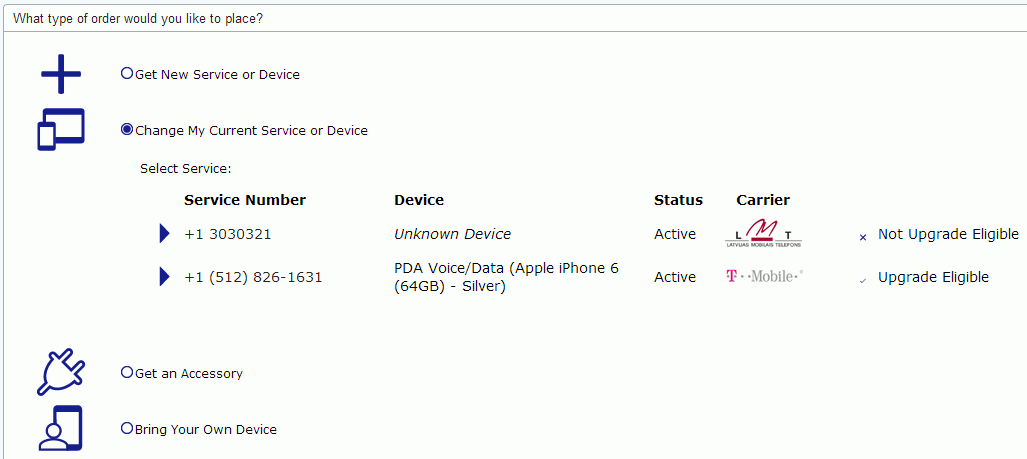
2. In the Mobile Procurement screen, click the Stop Service link.

3. In the Enter Information screen, provide the information requested and click the Continue button to proceed.
Required information fields are denoted with a red asterisk (*).
If authorized, you may click the Edit link to change the default User.
Enter your Preferred Unsuspend Date in mm/dd/yyyy format.
Enter the Contact Phone Number that the fulfiller may call for questions or additional information.
In the Additional Instructions field, enter any notes or comments to guide the fulfiller in completing your request.
4. In the Confirm Order screen, verify the information presented and click the Complete button.
Before you click the Complete button, you may use the Shopping Cart features or the Edit Order Details button to return to previous Premium Mobile screens.
After you click the Complete button, the Order Submitted screen displays order and invoice information. Your order is assigned a Vendor Order Number. You may view order information in the User Profile screen of the employee for whom the order was placed. If you are authorized, you may view the information in the Order Status report.
Note: The order Service Status changes to Active, once the order is completed.