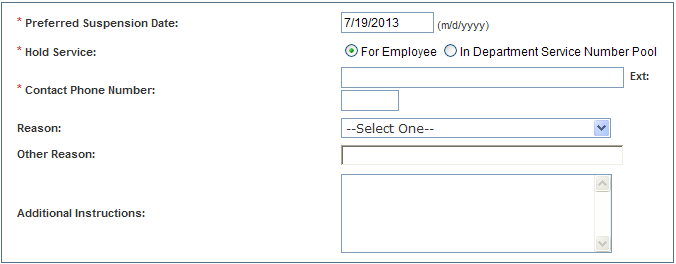
The following procedure guides you through the process of using the Classic View to suspend service for a cell phone/device while retaining ownership of the phone number. For information about deactivating your phone/device and giving up rights to your phone number, see Deactivate Service. For information about performing this same operation using the Wizard View, see Suspend Service.
Note: Some of the features available in Premium Mobile may be restricted by your administrator.
To suspend service for a phone/device while retaining ownership of the phone number, perform the following steps:
1. In the Classic View Manage Wireless Service screen, click the Suspend Service link.
If you are authorized, you may use the For Someone Else link to initiate the process for another person. To do so, click the link and use the tools to Search for and Select the person you want to upgrade to a new phone or device and/or change to a different service plan.
2. In the Enter Information screen, provide the information requested and click the Continue button to proceed.
Required information fields are denoted with a red asterisk (*).
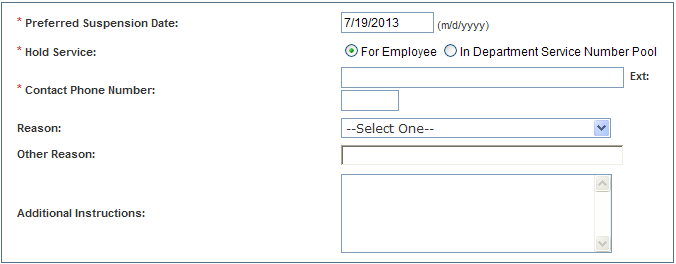
Enter your Preferred Suspension Date in mm/dd/yyyy format.
In the Hold Service field, select either the In Department Service Number Pool radio button or the For Employee radio button.
Enter the Contact Phone Number that the fulfiller may call for questions or additional information.
In the Reason and Additional Instructions fields, enter any notes or comments to guide the fulfiller in completing your request.
3. In the Confirm Order screen, verify the information presented and click the Complete button.
Before you click the Complete button, you may use the Shopping Cart features or the Edit Order Details button to return to previous Premium Mobile screens.
After you click the Complete button, the Order Submitted screen displays order and invoice information. Your order is assigned a Vendor Order Number. You may view order information in the User Profile screen of the employee for whom the order was placed. If you are authorized, you may view the information in the Order Status report.
Note: The order Service Status changes to Pending Inactive, for Deactivation Service and Transfer Service Out transaction types, once the order is completed.