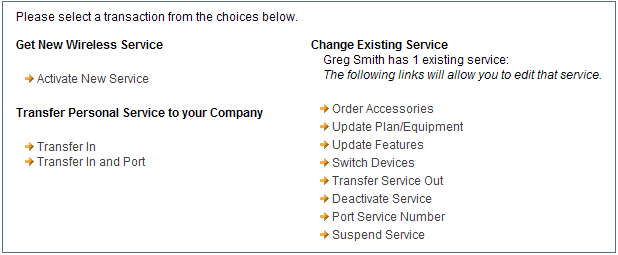
The following topics show you how to navigate Premium Mobile using the classic view. For information about navigating Premium Mobile using the wizard, see Wizard View. For information about using the menu tabs at the top of your Premium Mobile window, see Tool Bar.
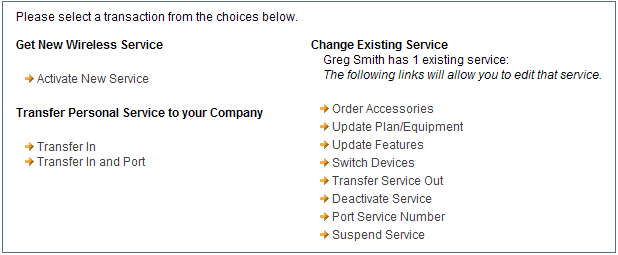
Note: Some of the features available in Premium Mobile may be restricted by your administrator. This Help system details all of the features to which you may have access.
In the classic view, you begin by clicking one of the following links:
· The Activate New Service link helps you to order a wireless device, service, and/or accessory with a new number.
· The Transfer Service In link helps you to order a wireless device, service, and/or accessory with while transferring your personal number to your company.
· The Transfer In and Port link helps you to transfer your existing personal service from your current carrier to a company carrier.
· The Change Existing Service links help you manage the carriers, plans, devices, features, accessories, and services associated with your number(s).