 icon
or hover your cursor over a User Department
link, and from the Asset Options, select Edit Asset.
icon
or hover your cursor over a User Department
link, and from the Asset Options, select Edit Asset.The Edit Assets page allows you to easily manage information about the assets available in your system.
Note: Some of the features available in Premium Mobile may be restricted by your administrator or your Client Settings.
To edit information about the assets available in your system, perform the following steps:
1. Open the Edit Asset page in one of the following ways:
· From the Organize tab in your Tool
Bar, click Assets. Use the Assets
Search tool (see Assets)
to locate the asset(s) you want to edit.
Select one or more asset check boxes and click the Edit
Asset(s)  icon
or hover your cursor over a User Department
link, and from the Asset Options, select Edit Asset.
icon
or hover your cursor over a User Department
link, and from the Asset Options, select Edit Asset.
· From the User Profile page (see Services and Assets), mouse-over a Number link, and from the Asset Options, select Edit Asset.
2. In the Edit Assets page:
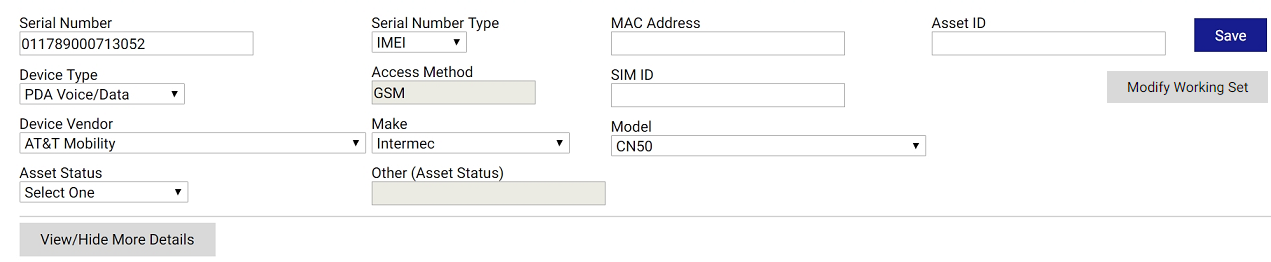
Services related to the asset are displayed in the Related Service section.
The Related Users/Departments section displays the employee (user) and department linked to this asset.
a. Edit any of the asset fields.
Note: The field length of the Other (Asset Status) field is up to 200-characters.
3. Click the Save button.