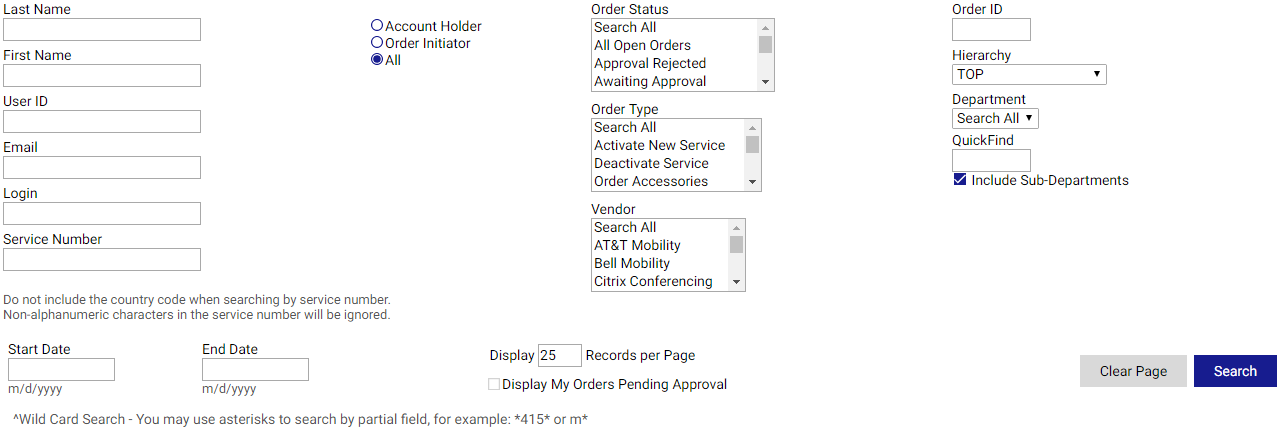
The Order Status screen helps you find information about orders placed through Premium Mobile. From the Order Status screen, you may access the Order Details page.
For information about creating orders, see the related topics in the Classic View or Wizard View.
Note: Some of the features available in Premium Mobile may be restricted by your administrator.
To use the Order Status search tool to view Order Details, perform the following steps:
1. From the Procurement tab in your Tool Bar, click Order Status.
2. In the Order Status screen:
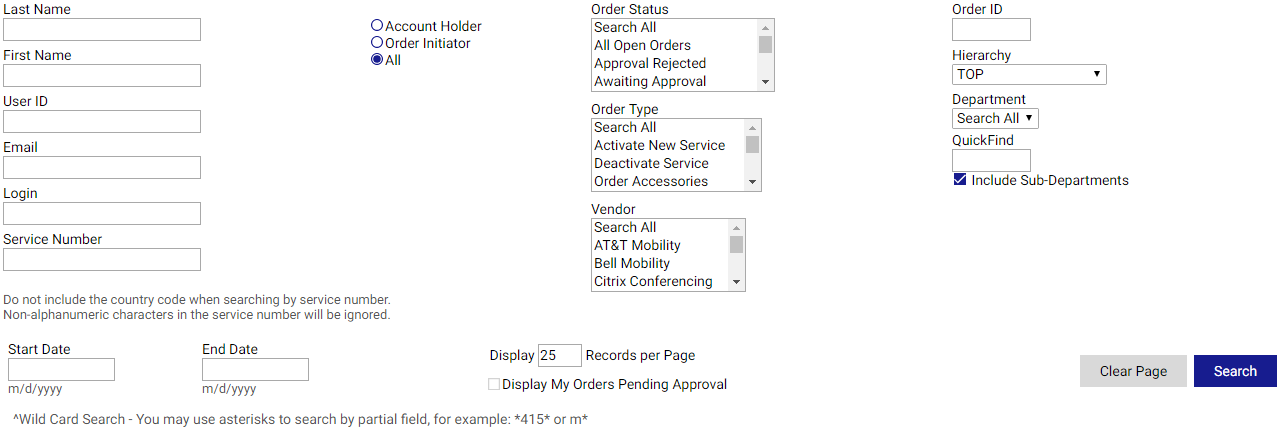
a. Enter or select your search parameters including Last Name, First Name, User ID, Email, Login, Service Number, Order Status, Order Type, Fulfiller, Order ID, External Order ID, Hierarchy, and/or Department.
Search parameters help you limit the number of orders returned by your query. You may include parameters designed to return a specific group of orders. You do not need to enter or select any parameters. The length of time taken to return search results is proportional to detail you provide.
You may select a point in the Hierarchy drop-down list to search only that hierarchy.
The Department drop-down list displays the departments within your selected Hierarchy.
Use the Include Sub-Departments check box to specify whether or not you want to search all sub-departments under the Department you selected.
To quickly locate a Department level, you may enter a partial department reference in the QuickFind text box.
b. Enter a Start Date and End Date.
The Start Date and End Date fields allow you to search for orders placed over a specific time period. The dates always refer to the order date, not the date of the current status. Resubmitted orders display the most recent submission date.
c. Enter the number of orders you would like to display on a single page.
d. Click the Search button.
The Search Results section displays the orders that matched your parameters. You may click a column header once to sort that column from A-Z for text fields and highest to lowest for numeric fields. You may click a second time to resort the column from Z-A or lowest to highest.
e. In the Search Results section, select one or more users and click the View/Edit Order button.
The Order Details page opens.
Note: You may click on the Requested By and Approver names to send an email.