A user assigned as an Executive Assistant may order for another user. This feature is usually limited to administrators and managers.
Note: Some of the features available in Premium Mobile may be restricted by your administrator. This procedure details all of the features to which you may have access.
To configure a user to be an executive assistant, perform the following steps:
1. Navigate to the User Profile page of the user you want to configure.
· From your Home page, click the View Profile link to configure the logged in user.
· From the Tool Bar, click Organize and Employees to locate the employee whose profile you want to configure.
· From the Tool Bar, click Organize and Employees and Add a User.
2. In the User Profile page:
a. Click the Edit Profile icon.
![]()
The fields become available for editing.
b. Click the View/Hide Roles button.
The Roles become available for selection.
c. From the Roles drop-down list, select Executive Assistant.
d. Click the roles Save button.
To remove a role assigned to a user, click the remove icon for the role.
3. In the Select Employees window:
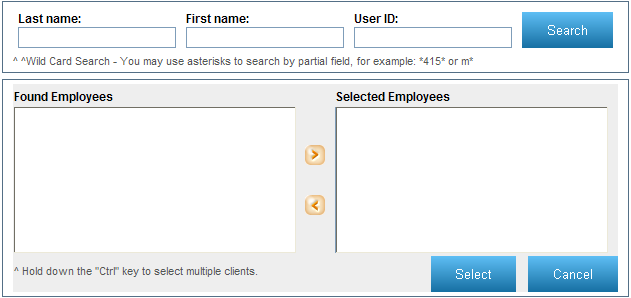
a. Use the Search tool to populate the Found Employees field according to your search parameters.
b. Select the employees in Found Employees over which you want to grant this user Executive Assistant rights.
You may hold down your Ctrl key to select more than one department.
c. Use the arrow buttons to move your Found Employees to the Selected Employees field.
d. Click the Select button.
4. In the User Profile page, click the Save button.
You may click the Executive Assistant Of link to make changes.
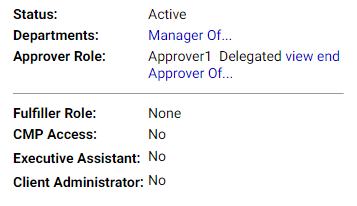
For more information about configuring user roles, see:
· Configure a user to be a Manager