A fulfiller is a user who has been granted a role responsible for managing the completion of orders. A Procurement Admin Fulfiller may do so for your entire enterprise while the Procurement Fulfiller and Line Item Fulfiller may be granted rights over individual departments.
Note: Some of the features available in Premium Mobile may be restricted by your administrator. This procedure details all of the features to which you may have access.
To configure a user to be a fulfiller, perform the following steps:
1. Navigate to the User Profile page of the user you want to configure.
· From your Home page, click the View Profile link to configure the logged in user.
· From the Tool Bar, click Organize and Employees to locate the employee whose profile you want to configure.
· From the Tool Bar, click Organize and Employees and Add a User.
2. In the User Profile page:
a. Click the Edit Profile icon.
![]()
The fields become available for editing.
b. Click the View/Hide Roles button.
The Roles become available for selection.
c. From the Roles drop-down list, select either Procurement Admin Fulfiller, or Procurement Fulfiller.

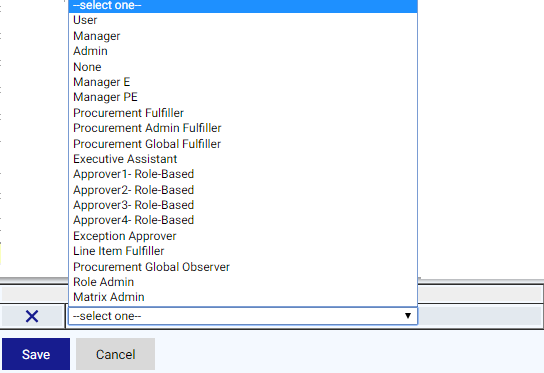
d. Click the roles Save button.
To remove a role assigned to a user, click the remove icon for the role.
3. If you selected Procurement Fulfiller or Line Item Fulfiller, in the Fulfiller Queues Assignment window:
Note: This window does not open for the Procurement Admin Fulfiller who is granted procurement rights for your entire enterprise by default.
a. Select the departments in the Queue List over which you want to grant this user Fulfiller rights.
You may hold down your Ctrl key to select more than one department.
b. Use the arrow buttons to move your selected department(s) to the Assigned Queues field.
c. Click the Save button.
4. In the User Profile page, click the Save button.
You may click the Fulfiller Of link to make changes.
For more information about configuring user roles, see:
· Configure a user to be a Manager
· Configure a user to be an Executive Assistant