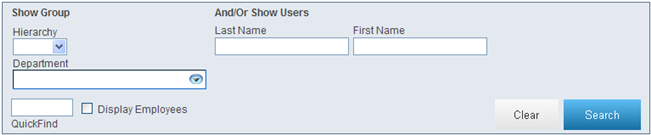
The Org Chart link, available from the Organize tab in your Tool Bar, opens the Organization Chart search tool which allows you to quickly access and manage your organizational hierarchy. For more information, see the following features:
For more information about managing employees (users) in your system, see Employees. For information about viewing a summary of cost and usage for a particular department or group of departments, see Departments.
Note: Some of the features available in Premium Mobile may be restricted by your administrator.
To use the Organization Chart search tool to access your organizational hierarchy, perform the following steps:
1. From the Organize tab in your Tool Bar, click Org Chart.
2. In the Organization Chart screen:
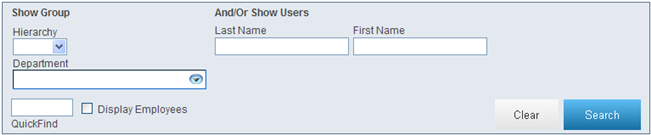
By default, all departments are collapsed under the highest parent department with no employees displayed.
Search parameters help you limit the results returned by your query. You do not need to enter or select any parameters. The length of time taken to return search results is proportional to detail you provide.
All text entry fields are wildcard enabled. You may use asterisks to search by partial field, for example: *415* or smi*.
You may select a point in the Hierarchy drop-down list to search that hierarchy.
You may select a Department from the drop-down list to view it (highlighted) below.
The Department drop-down list displays the departments within your selected Hierarchy.
You may use the Display Employees check box to display all employees (users) for each department.
To quickly locate a Department level, you may enter a partial department reference in the QuickFind text box.
You may expand or collapse the display of your departmental structure. Click the + symbol to expand and display underlying sub-departments. Click the – symbol to collapse the listings. If a department does not have either of these symbols next to it, then it has no underlying sub-departments. If available, you may use the scroll bar in the middle of your screen to view all of your departments.
You may enter a Last Name and/or First Name and click the Search button to locate a particular employee (user).